Crisp's Inventory dashboards provide distribution center (DC) inventory data to help you easily pinpoint areas where inventory is too low or too high and identify which distribution centers are well-stocked for a promotion. The Inventory dashboard is divided into three sections:
- Overview: See a snapshot of your inventory status and what's at risk.
- Drivers: Understand the events that contribute to your inventory levels.
- Details: Dig in to granular information that helps you take action when there's a mismatch between supply and demand.
Overview
The Overview section allows you to get a sense of your inventory status. Use the following map of the screen to guide you.
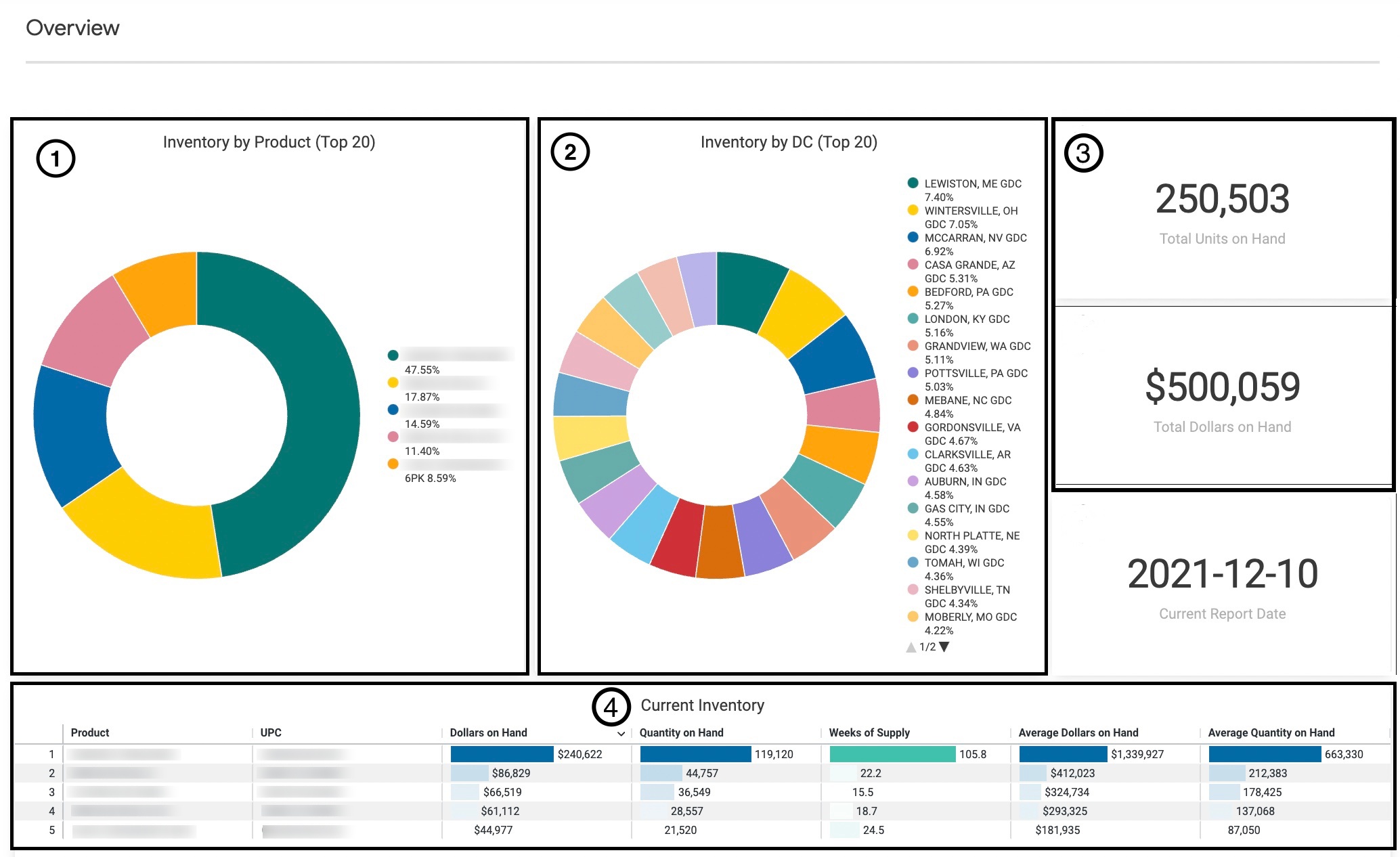
![]() Inventory by Product (Top 20)
Inventory by Product (Top 20)
This pie chart breaks down inventory levels for your top 20 products. Hover over a slice for an on-hand number or click to filter the dashboard by that product.
![]() Inventory by DC (Top 20)
Inventory by DC (Top 20)
The Inventory by DC pie chart shows which distribution centers your products are in. The chart changes when other filters are applied, and you can also right click on a slice to drill down into that distribution center by product.
![]() Total Units, Dollars on Hand
Total Units, Dollars on Hand
These tiles, which update with your filters, show the total units and dollar value of your on hands.
![]() Current Inventory
Current Inventory
The Current Inventory table provides an overview of what's on hand, on purchase, and sales order. These tile values are aggregated at the product level across all distribution centers.
Drivers
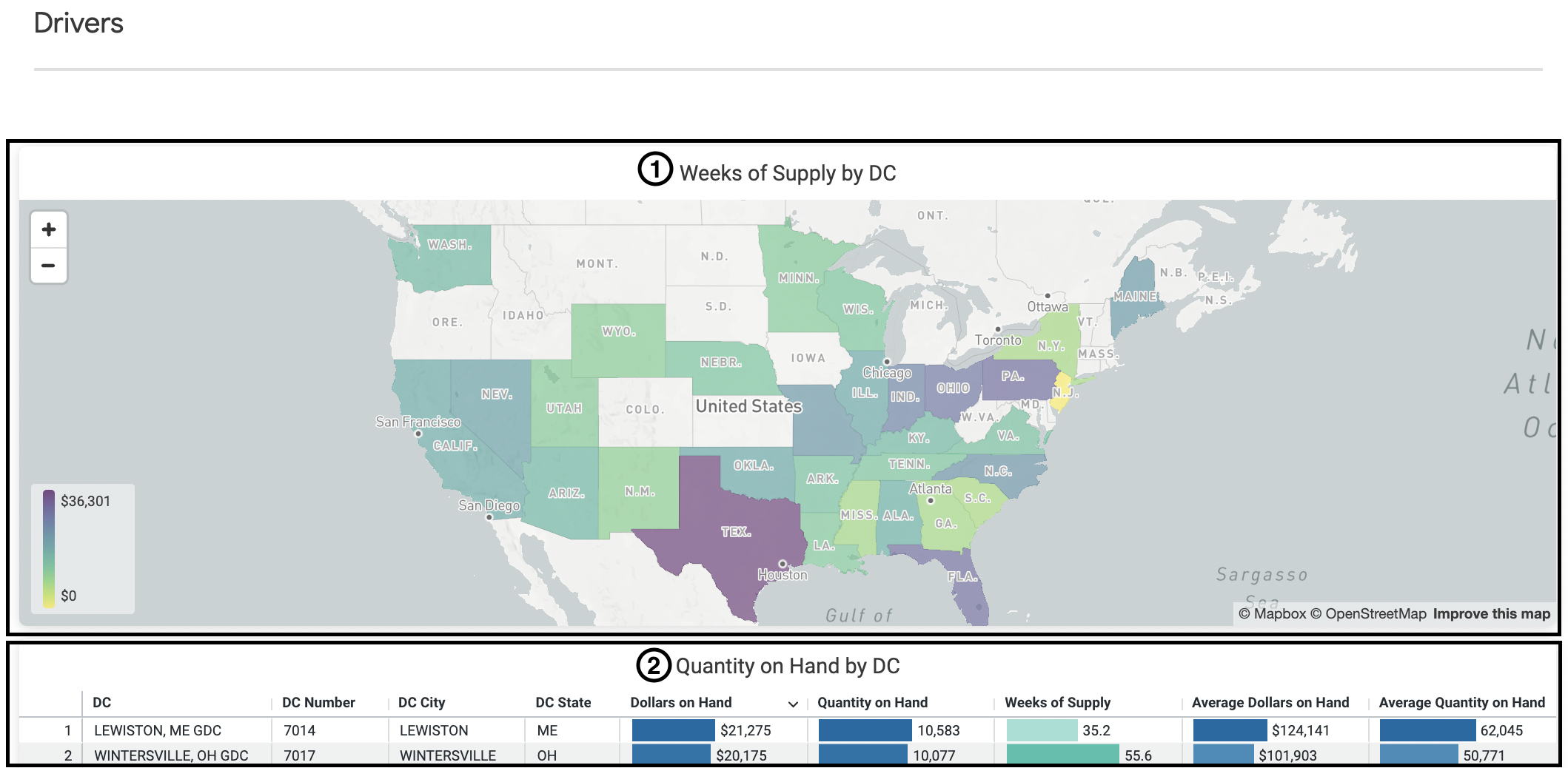
![]() Weeks of Supply by DC (map)
Weeks of Supply by DC (map)
This map of your distribution centers visualizes your inventory on hand, with the colored shading representing the dollars on hand.
![]() Quantity on Hand by DC
Quantity on Hand by DC
Quantity on Hand by DC (table)
Corresponding with the above map, the Quantity on Hand by DC table offers a sortable breakdown of your inventory by distribution center.
Details

The Details table at the bottom of the dashboard provides more granular product and distribution center information. Click on an individual cell to apply a cross filter.